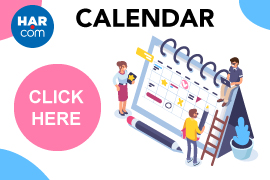Facebook now allows users to create dedicated “pages” for businesses, products, brands, etc. With more than 20 million people connecting with Facebook fan pages every day, it is a must have for businesses to promote their brand and connect with their audience. With our Show My Listings App, members can easily create a great-looking, lead-generating, automated Facebook Business Page to display their listings.
The Show My Listings App on Facebook, provided by HAR.com, allows REALTORS® to easily display and promote their listings on their Facebook page. With the Show My Listings app, agents no longer need to manually post each of their listings on Facebook. Our goal is to help our members attract and drive leads on Facebook.
You can promote your Facebook Business Page by:
- Inviting your friends on Facebook
- Including a link on your newsletter or your website,
- Promoting a link on your printed marketing material
- Embedding a Facebook ‘Like Box’ Widget on your website / blog
- Promoting your page on other social sites (e.g. LinkedIn)
- Using Facebook Social Ads
It is Simple and Here is How it Works
It is a two-step process: first you will need to create a Facebook business page. Then you will need to add the Show MyListings app to your business page on Facebook.

How to Create a Business Page on Facebook
If you do not have a Facebook page, you can easily create one following these simple steps. Please note that the app cannot be added to your Facebook profile, nor can you import your listings into your Facebook profile.
A video at the following link can also guide you through the process:
http://www.screenr.com/sP3
Adding ‘Show My Listings’ App to your Facebook Page