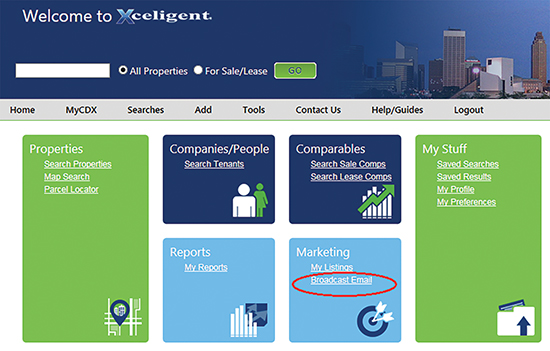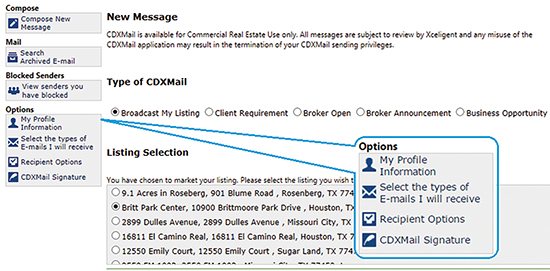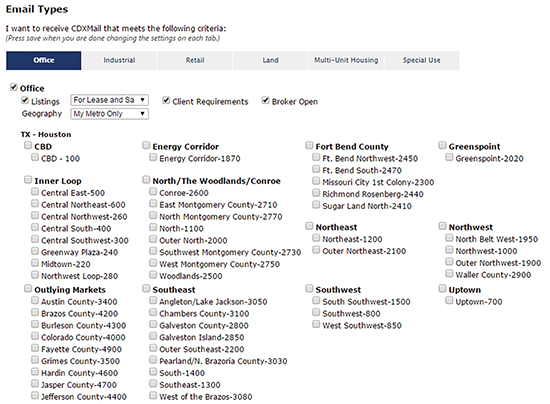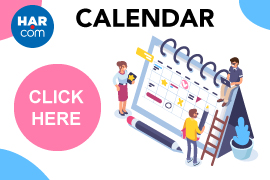The “Broadcast Email” tool allows CommGate members to immediately blast an email flyer for a selected property to a targeted group of brokers and investors.
By default, you will receive all email broadcasts unless you customize your criteria. To modify that, please follow this simple set of instructions to manage the types of CDX Mail messages you receive. If you are currently not a member, please send an email to info@commgate.com to modify your preferences.
Step 1: After logging in, click “Broadcast Email” in the Marketing section of the home page.
Step 2: Click on the link in the left sidebar titled “Select the types of Emails I receive.”
Step 3: Focus your selections on the types of properties in submarkets that you wish to review. Selections may be modified at any time and take effect immediately.
You may also unsubscribe from these emails altogether under the
“Recipient Options” link.
To Send a Broadcast Email
Step 1: First click on the Broadcast Email on the homepage. On the Mail page, you can select one of several options ranging from broadcasts to client requirements.
Once you choose Broadcast My Listing, select a property from your list. Your broadcast will automatically reach over 6,000 brokers, and you can add specific recipients in the BCC field.
You may then add additional detail to the Subject line.
Step 2: Your listing notes will be automatically included in the broadcast. If you would like to add an introductory message or additional comments, you may enter them in the Message field. To add additional Attachments like a PDF flyer or survey, click on the Choose File option, and add your PDF.
Step 3: Once all options, comments and attachments are selected and added, click Preview and Send. If the broadcast looks great, hit Send. If you would like to modify, click Edit Message, and go back through the Preview and Send process after modifications.
When you are ready to send, click the Send button. Your broadcast will immediately go out to the selected group.