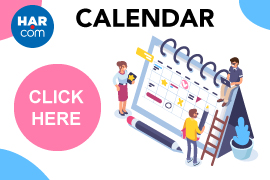HAR.com is helping you put your best face forward with the ability to upload a larger profile photo than ever before. We can now support profile photos that are 15 times bigger than before, up to 400 pixels in width. The display of your larger and more high resolution photo will improve your online presence across all of your listings.
Where is my photo displayed?
Your updated photo will be displayed on the following pages:
- Your listings
- Agent Profile
- Find a Pro section
- Agent Roster from your broker’s profile page
- Real Estate Blog
- Real Estate Q&A
- AgentSpot
- Mobile apps (iOS, Android)
- Agent Branded Mobile app (coming soon)
How do I upload my photo?
We’ve made it very simple to upload your photo. You can upload your current image and the new settings will be applied.
From HAR.com:
Log in to the site and click on the “My Account” link on the top menu. Click “Manage Your Photo” under the “Personalize Information” section. Then click “Choose File.” Once you find the image, click “Open” to select it and then click “Upload” or “Replace Photo” from the menu. It’s that easy!
From the HAR iOS app:
Log in to the app and click on the person icon in the upper right of the screen. Click on your name and Existing photo and you’ll be taken to your Agent Profile page. Click the “Edit Photo” button and a menu will pop up with three options; “Take Photo,” “Choose Existing Photo” or “Use Last Photo Taken.” Click “Choose Existing Photo.” You’re all set!
Can I crop my photo?
Yes! Our new cropping feature is available in the Members Only Portal when you choose to add or edit your profile photo. You’ll see a message stating the maximum photo width is 400 pixels. Should you upload an image larger than that, the website will allow you to apply a custom crop to the image to maintain picture quality and clarity.
Can I get support uploading my photo?
Always remember, if you have any additional questions, don’t hesitate to contact us at support@har.com.